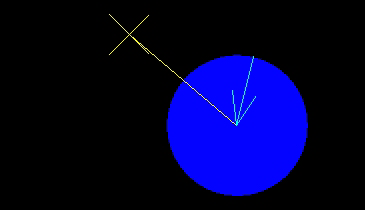Setting Display Preferences
Before running a simulation, you can specify certain preferences to ensure that it contains the visual elements you want to display. You can also set default display preferences in .
Use the following icons to set display preferences.